Trick to Export Contacts from AOL to vCard Format
Introduction :
What if we have to Export our export or save our AOI contacts in vCard format? Is it support the exporting the file in vCard format without the help of 3rd party software? NoSo, here is the simple trick to how to get it done.
Scenario :
I was searching over the web, and came across a query by a user, Stating that“My AOL address books contains many address, phone numbers, and notes that are very important. Retyping all the information would be a formidable task, as I have hundreds of address book entries and wants to handle the migration of AOL emails and the address book, but without using a 3rd party software.
Any great solutions?”
Inhere we are dealing over the solutions of his problem and will try to help him and get through it.
Steps for easily exporting AOL contacts to a vCard :-
1. Sign into your AOL account.
2. Click on the Contacts located on the left corner of the panel, In which you will find all the Contact info of your known one.
4. A window will appear asking for choosing the file format we want to save in. Click on CSV format and then on Export.
5. Choose Export to transfer your Contacts on Desktop.
6. Now Save your CSV card to the desired location.
7. Choose the Contact and click on Import located on the upper most panel.
9. Choose the desired File Location and select the CSV file and open it.
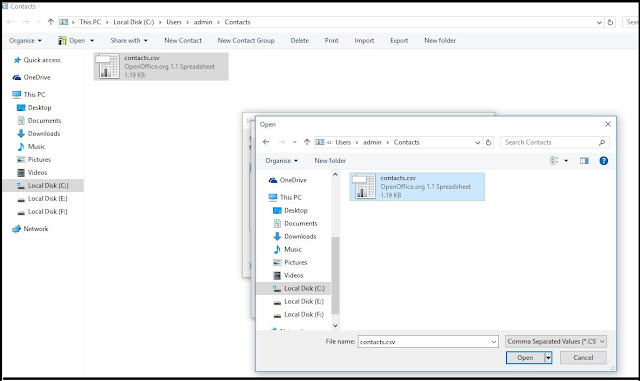
10. Click on Next and choose the Text Field you desired to Add.










Comments
Post a Comment