Easy Ways To Know How to Import Excel Contacts List to Gmail
MS Excel is a spreadsheet application which is provided by Microsoft with MS Office suite. It is widely used by professionals & general users to save and manage crucial data like: Contacts, company details, or account details, etc. In the same manner Gmail is also widely used but is a popular application for emailing purposes.
Most of the users use both applications in synchronization. But when a user wants to use the same contacts spreadsheet in their Gmail account, then a query comes across confusing the user as to how to import Excel contacts list to Gmail and whether it is possible or not?
As far as the answer is concerned, then yes, it is possible to copy all contacts from MS Excel (.xls or .xlsx) file to your Gmail account using the most common contact storage format of that is vCard. This blog will describe one of the best solutions to transfer Excel contacts to Gmail account in an error-free way.
What is the Role of vCard in This Process?
vCard is a universally accepted format for contacts that is accepted by many email clients as well as other electronic devices. So when we talk about moving MS Excel contacts to Gmail, then it is not possible without using vCard format. Because there are no direct methods to import Microsoft Excel contacts to Gmail account, as Gmail allows importing only vCard and CSV file.
What Should be Process to Copy Excel Contacts to Gmail Account?
For making this task easier I am going to describe this process in two easy steps so follow the stepwise guide listed below.
- Export All Contacts from Excel File to a Single VCF File.
- Manually Import Resultant VCF file into Your Gmail Account
1) Process to Export Excel Contacts to vCard – In the very first step you have to choose a commercial solution for this task and according to my own experience Excel to vCard Converter is a suitable program. It allows exporting entire XLSX contacts to separate VCF files or a single VCF file according to user requirement.
Check out Working Process of Tool:
- Download, Install and launch the software

- Click on Browse button to load the Excel file
- The software will scan and let you preview the entire fields of Excel file
- Map Columns for Excel & vCard according to your need
For Ex: First Name ------> First Name
Last Name ------> Last Name
Mobile No ------> Mobile No
- Check box ‘Single vCard file for all contacts’ option
- Select vCard version from the list and click Convert to start the process
- It will take time according to the number of contacts and show converted VCF file location after finishing the process.
2) How to Import VCF file to Gmail
- Log into your Gmail account in which you want to import contacts
- Select Contacts from the top-right drop down

- Now click on more and choose Import from the drop down list

- A dialog box pops up on your screen >> click on the Choose File button and select VCF file from your computer >> finally click on the Import button to finish the process.
Now you can see all Excel contacts in your Gmail account.
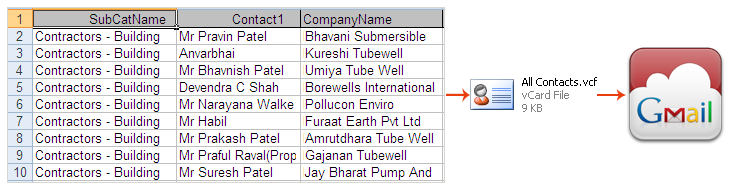



Comments
Post a Comment